1. Installing Filemaker Server Plugin on Windows
You may desire to have the changes that generated from a FileMaker Server Side Script sync with Haploo Cloud and then ultimately to your devices. This article will provide the basic installation, best-practices, and troubleshooting instructions for using Haploo Sync on a Windows FMS.
Plugin / Configuration Requirements:
Windows Server 2012R2 or later.
FileMaker Server 18 or 19
System Admin Logon Account
FMS Admin Logon Account
- Download the latest Windows Sync Plugin version.
- Once downloaded and unzipped, place the plugin in the folder pictured below:
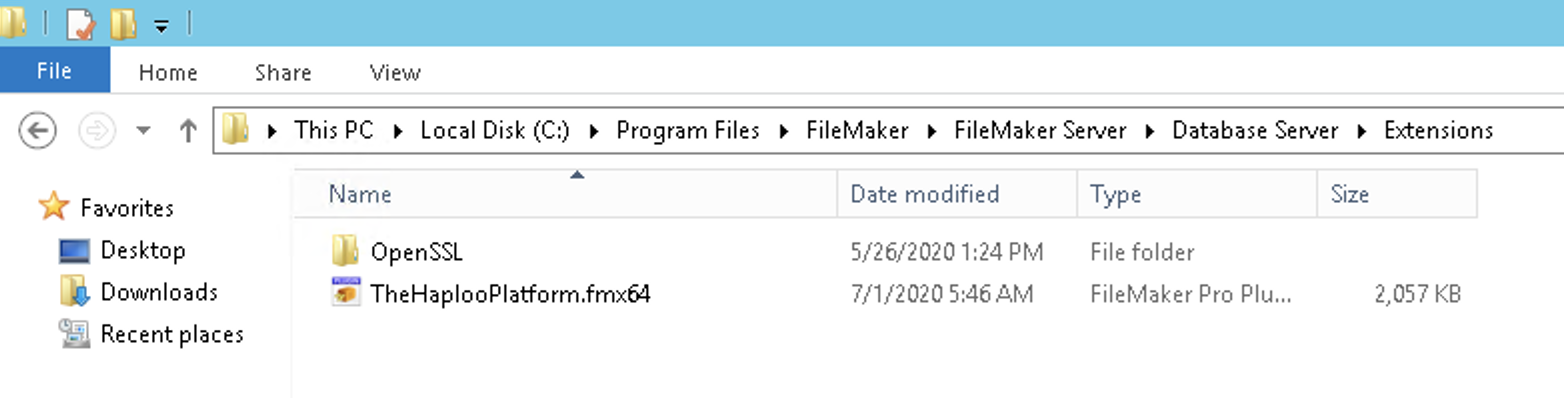
If you're upgrading your server side plugin, you must stop the FileMaker Server Service, then delete the existing plugin, afterwhich you may paste in the newer plugin into the destination folder.
- Open the FMS Management Console
- Enable the haploo plugin as pictured below:
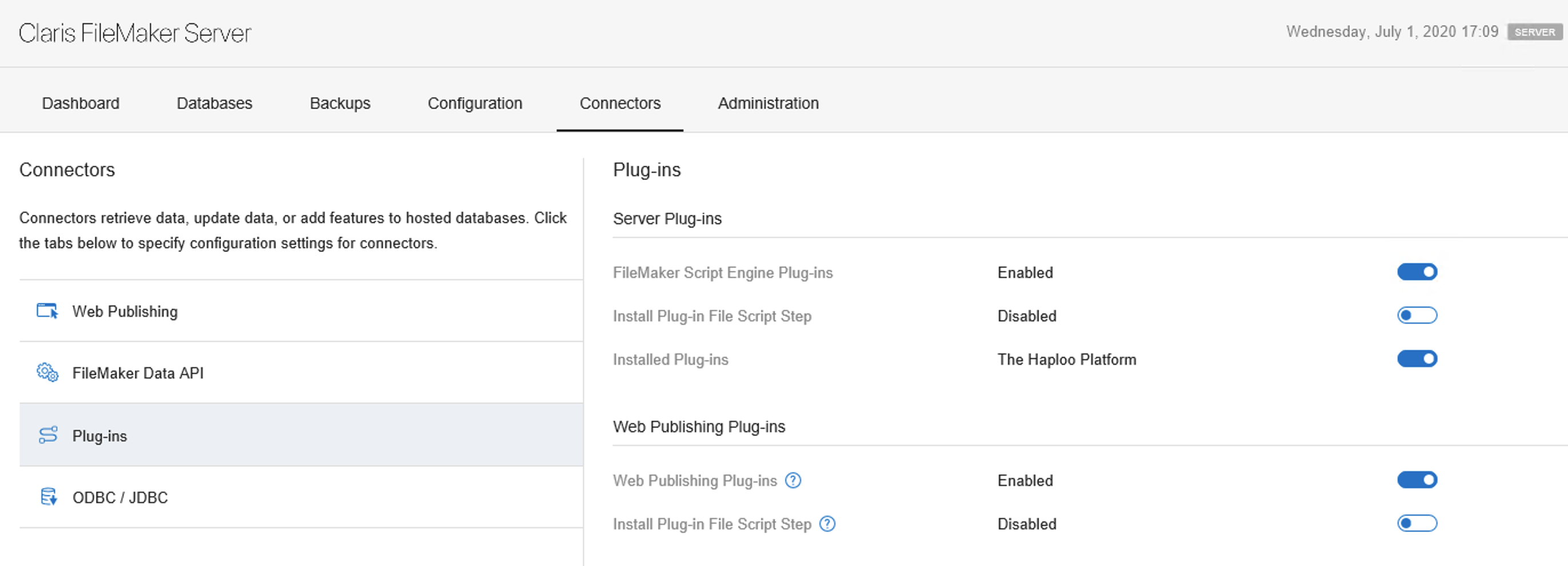
If the plugin does not appear on this panel, please restart the Filemaker Service from the services mmc snap-in or restart the server.
Your plugin is now installed.
2. Preparing your solution and a server side scheduled script for sync.
- In order to post record data changes to haploo cloud, the plugin will require an HaplooRegister {JSON} registeration payload. However, since FMS Run Scripts don't maintain the HaplooRegister call that typically occurs on the client-side's startup script or "On First Window Open" script trigger, you must provide a global field that contains the well-formed registeration payload to the SyncByLayoutName as the last parameter of this function.
Please remember that global field values are session specific and not file specific if you're setting the global fields registeration contents while the file is actively being hosted. We suggest to download a copy of the file, open the solution locally, update the GlobalField that you're using with the well-formed HaplooRegisteration {JSON} payload, and then re-upload the file to your FileMaker Server for hosting.